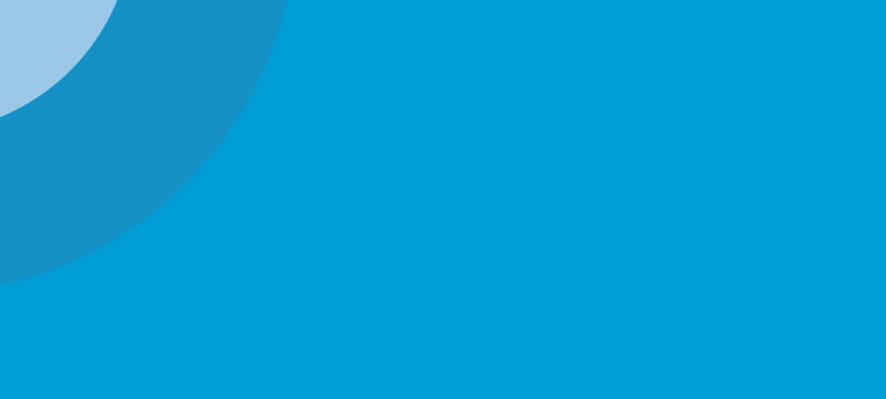Helpful tips for improving internet speed and connectivity

By Engaged Expert
Stephen TaitStephen Tait has over 19 years' experience in testing and certification of telecoms products
There have been several reports from remote users that their internet speed is slow or intermittent. As more people around the world are working from home, a larger load has been placed on the capabilities of home internet usage. The following brief guide has been curated to help these users resolve these issues.
Wifi and internet communication background
When you work in the office, it is most common for your laptop to be connected to a docking station, linked to the internet via an Ethernet cable. When working at home, it is more likely that your laptop will be utilizing Wi-Fi, a wireless connection with no physical cable.
Wi-Fi is a wireless service that historically connects your devices at a frequency of 2.4 GHz. This frequency band is also used by many other wireless services (such as Bluetooth, ZigBee, Ant+) and is used by many ‘smart’ devices you may have in your home such as Google Home, Sonos, or Alexa.
The issue with Wi-Fi connectivity is that wireless communication services “piggy-back”, or run off of the primary user of the band which was originally intended for Industrial Scientific and Medical (ISM) devices such as your humble microwave oven.
This ISM frequency is completely standardized across the world. It is therefore beneficial for manufacturers of wireless products because they can reduce the number of frequency variants of their product that is intended for a worldwide market.
However, many new devices have the ability of using a new frequency to connect on Wi-Fi – this is often designated on these devices as ‘5 GHz’. If your laptop and Wi-Fi router can use this frequency, it will be more reliable than running on 2.4 GHz.
Tips for resolving connectivity issues
If you have any connection problems whilst working remotely, the following instructions may be able to help:
1. If you can connect directly into your home router, use an Ethernet cable so that you have a direct connection
2. If you use a microwave oven in your home, ensure that your laptop is as far aware as possible and limit the microwave use when you need a reliable connection
3. Change the wireless connection from 2.4 GHz to 5 GHz if your laptop and Wi-Fi router support this
4. Limit the number of other smart devices that are located close to your laptop
5. LED lighting is also known for causing interference – turning off these lights that are in close proximity to your laptop may also help.
Element offers 5G interference testing
Element helps product designers, manufacturers, and importers test to the latest wireless compatibility, interference, emissions, and immunity standards. From microwaves to 5G devices, our global network of laboratories can test and certify your mechanical, electrical and electronic devices for quick and cost-effective market access.
Questions?
If you have further questions on product testing or would like additional assistance, please contact an Element expert today.
Find related Resources
Get white papers, updates and event invites
Subscribe to content updates
Related Services

CE Marking, RED, and Type Approval of Radio Products Used in Vehicles
Download our free guide to aid a harmonized approach to Vehicle Type Approval.

Product Qualification Testing Services
Find out how Element provides critical compliance, reliability and qualification testing to clients in Aerospace, Transportation, Energy and more.

Wireless Radio Testing
Element works with Chipset Vendors though to those integrating radio modules to enable them to deliver their wireless and radio products to market.

Product Certification and Approvals
Element has a dedicated team of experts providing ISO 17065 accredited certification services from offices across the globe.